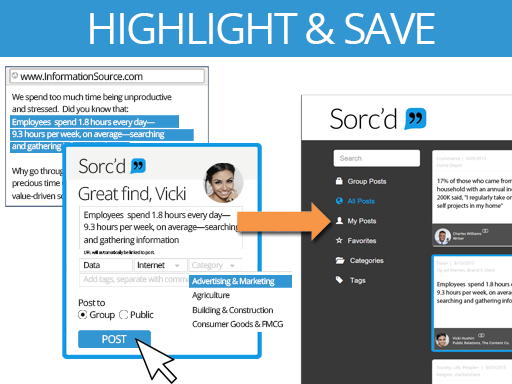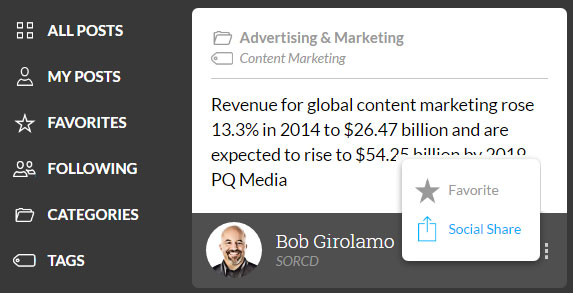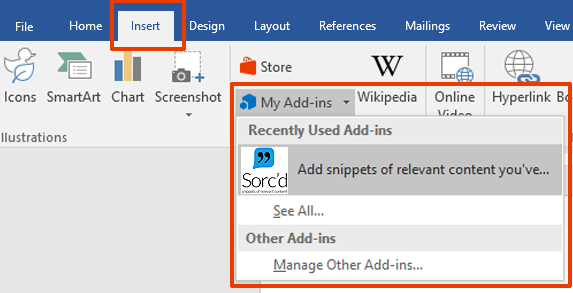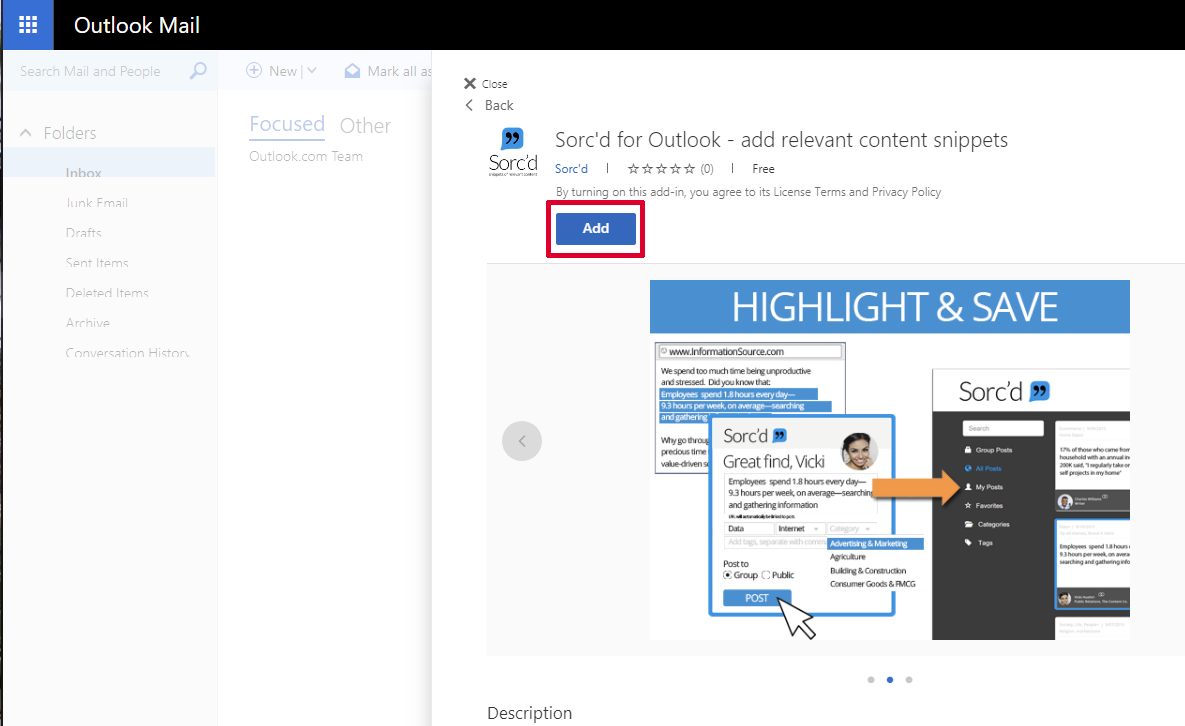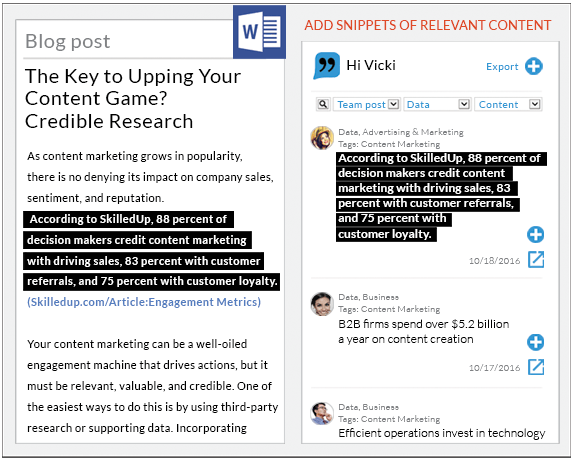Intelligent tools for Microsoft users
There are three tool types available for Microsoft users: an Edge Extension (Chrome is also available) for capturing snippets of information and two add-ins for integrating the snippets into your content or exporting snippets from your content into your Sorc'd account.
Step 1:Install the Edge extension
An extension is just a tool used to enhance your browsing experience in Edge.
Highlight text from any website and save to your Sorc'd account. We save the links to all of your sources, so you can easily reference them when you want to.

Find your snippets fast or discovery new ones from others by using search or filter options on the left-hand side. You can add individual posts to your favorites or share them directly to social channels.
Step 3: Install the Microsoft add-in for Office and Outlook.
The office one integrates with Word, PowerPoint and Excel. While the other integrates with Outlook and Outlook.com
Enabling the Add-in for Office While in Microsoft Word, PowerPoint or Excel, click the INSERT tab at the top. From the INSERT tab, click on My Apps or Store and find Sorc’d. The Sorc’d sidebar will appear once you click on the Add or TRUST IT button. Depending on what version of Microsoft you have, it may look slightly different.You may also install it from the add-in store:
Enabling the Add-in for Outlook
While in Outlook, click on the settings gear at the top. Click on MANAGE ADD-INS from the dropdown. Search for SORCD and then click ADD from the popup window.
Step 4: Using the Microsoft add-in for Office and Outlook.
Once installed, launch the Sorc'd add-in directly from within Microsoft Word, PowerPoint, Excel or Outlook. Microsoft requires that you launch add-ins upon every new document or message. A task pane on the right-hand side will give you all the benefits of Sorc'd. Here is an example of what it looks like in Word and Outlook.